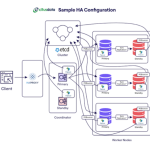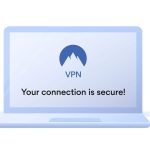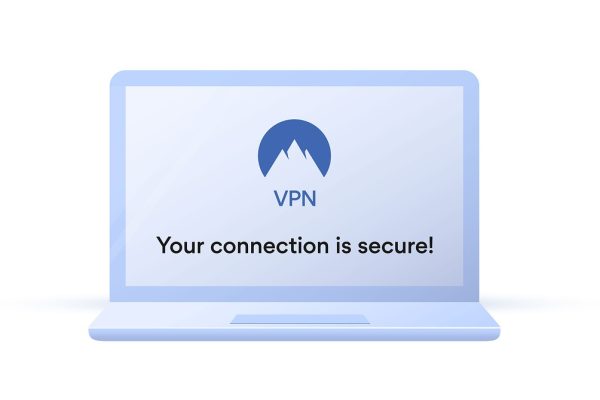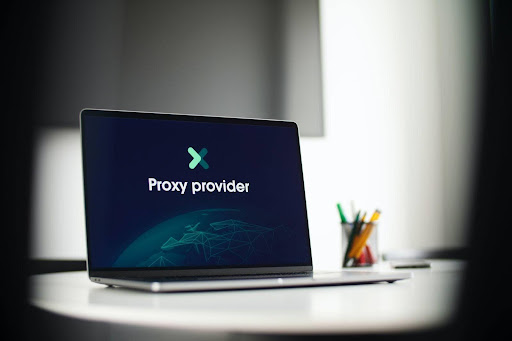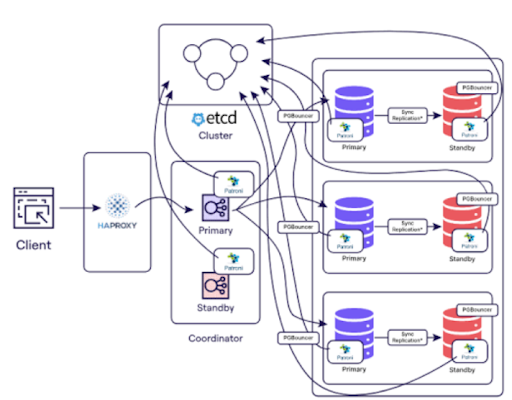As we all know, data recovery is not easy. There are almost not free data recovery software in the market, what’s worse, data recovery spends a long time. That’s why we suggest you make a backup in advance just in case of data loss. When it comes to data loss, restoring the image or other kinds of the backup file is easier than recovering data. In this article, I will introduce you an excellent backup software called AOMEI Backupper. This tool has many editions, for common people, Standard Edition satisfies most needs and it is free to use. So I will stress AOMEI Backupper Standard here to show you how to use it to protect the security of your computer data.
The latest version of AOMEI Backupper Standard is 4.6.3. Standard edition can only work on Windows PC. If you run Windows Server operating system, you should try AOMEI Backupper Server Edition or other higher editions. If you want to select a backup software and install in your company, you can try its AOMEI Backupper Technician Edition or AOMEI Backupper Technician Plus Edition, because they can be used for unlimited machines in the same company or enterprise for business use.
As a full-scale Windows backup freeware, AOMEI Backupper Standard has both basic and advanced functions, in summary, it contains backup, restore, clone and other practical utilities, more than 30 features.
About Backup, you can set automatic or scheduled backup. Full, incremental and differential backup. Backup targets can be file/folder, partition/volume, disk, and system. What’s more, file sync also in the backup kit. This feature designed to synchronize files and folders automatically with a schedule to local disks, external hard drives, USB flash drives, NAS or network shared folders.
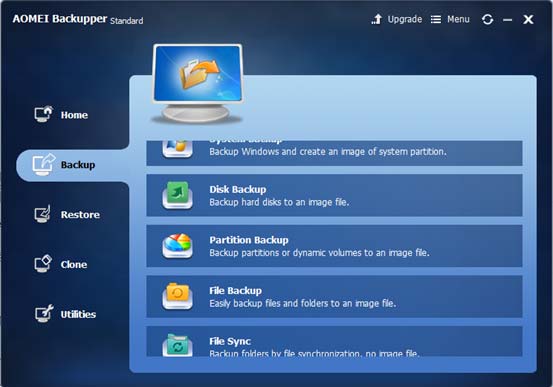
To backup under the help of AOMEI Backupper Standard Edition, it is very simple. Few steps, you can achieve your goal. I take System Backup as an example here. After select System Backup in Backup tab, you can see the new interface like the following picture shows, there are two steps waiting for you to set. What’s more, Step 1 has already detected system partition and needed to backup files automatically. What you should do is to decide the location as the destination path. Then additional settings like schedule: daily, weekly, month to commit backup task regularly. Options like comments, email notification, compression, intelligent sector, VSS, etc.
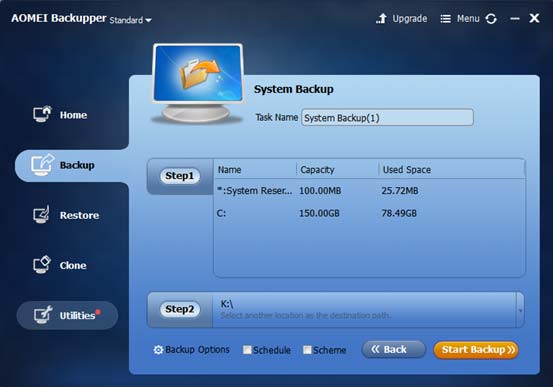
Then let’s talk about the Restore function. What backup image can be restored, and AOMEI Backupper has different restoring ways. Such as dissimilar hardware restore(also called universal restore), restore the system from a bootable disc, restore from command prompt, restore with partition alignment, selective files restore, UEFI/EFI restore, etc. Very powerful! You can start to restore from Restore tab or from the Home tab if you have created a backup task. By the way, the Home window is empty when first using the software and has content after creating tasks, which is a short-cut place to help you check or edit the task.
Then learn about Clone function. AOMEI Backupper Standard supports partition, disk and system clone. Although system clone has locked now, you can download an earlier version from its official website to enjoy this feature free. Or if you have enough and big empty hard disk, you can try to do Disk Clone to protect your data instead of only cloning system. By the way, AOMEI company has another famous software named AOMEI Partition Assistant, you can use it to Migrate OS to SSD too.
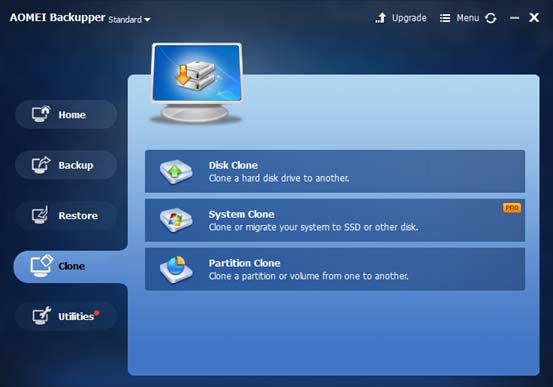
At last, switch to utility interface, there are ten options in total now. Each utility is important. Some function can be understood by their name. I would like to explain several of the next.

PXE is a technology enables to boot your system without a hard disk, CD or USB. It is booting from the network in the same LAN. Usually, the administrator uses AOMEI PXE boot tool to manage multiple computers within one LAN. Because with PXE boot, clients’ systems can be started simultaneously, which save you lots of time. Create Bootable Media supports three kinds of media, USB flash drive, CD, and file, its function is similar to WinPE. AOMEI Centralized Backupper now has been divided from AOMEI Backupper, with the help of it, users are able to create and manage backup missions for all computers, workstations, servers and virtual machines within LAN from a single central management computer. AOMEI Image Deploy is also a management tool, other knowledge hopes you could study or try by yourself. Other utilities like Check Image, Explorer Image, Merge Images, Import/Export Configuration, View logs will help you optimize the backup image files or manage backup tasks easily.
In a word, AOMEI Backupper is a great Windows backup software which supports most popular Windows operating systems and the newest Windows 10. How useful! It gets much good to evaluate and reward in software filed, and it supports multiple languages: English, German, French, Chinese, Japanese, Italian, Dutch, Spanish, Portuguese and Turkish, so people from around the world could handle it easily. That’s why I choose it.
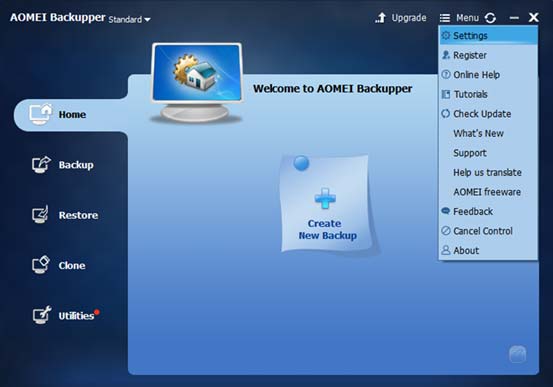
As AOMEI Backupper is an-in-one free backup software, you can see there is an Upgrade button at the top right of the interface. And a Menu button near it, so, what’s in the Menu? The first one, – Settings, which is similar to Backup Options I mentioned above, but it has no comments and encryption here, you can change the language or agree join the user experience improvement program. Now, if you want to upgrade to Professional edition, don’t need to download the Professional installation package anymore, just input the license code of Pro, the software will change to Professional one and unlock some paid features. Under Menu, you can jump to AOMEI Backupper’s website and learn more knowledge or send suggestion and feedback to them. Hope AOMEI Backupper will give us more surprises in the future. If you are looking for a system tool to protect your machine, hope AOMEI Backupper Standard could give you a hand in data security fields.