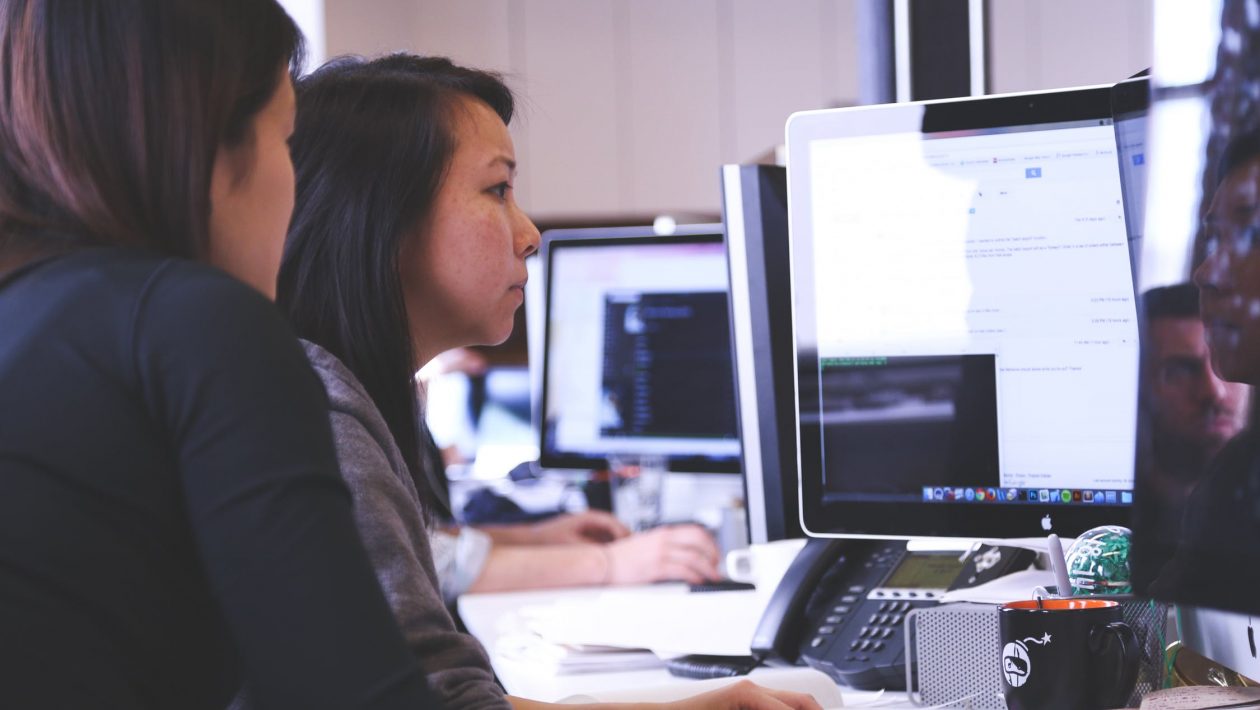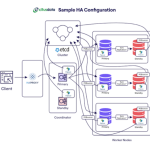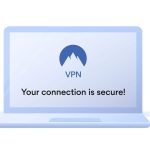MiniTool ShadowMaker is one of the best Windows backup alternative solutions for PCs. It can back up a lot of stuff like your Windows Operating System, important files/folders, selected partitions, and even the whole disk. With a copy of backup, you are able to restore data in the case of a disaster occurs, like a system crash, hard drive failure, and more.
MiniTool ShadowMaker lets you create a bootable media as well to restore the system to a normal state when your computer fails to start. With MiniTool Media Builder and MiniTool PXE Boot Tool, hard drive maintaining is just an easy job, MiniTool ltd – the company had updated the software to 2.0, and still maintain its competitive edge by implementing new features and tech.
Full Review on MiniTool ShadowMaker
System Requirements
Processor Pentium 1 GHz
1GB RAM for 32-bit OS
2GB RAM for 64-bit OS
1.5 GB free disk space
Supported Operating Systems
Windows 10 (all editions)
Windows 8 (all editions)
Windows 7 (all editions)
Windows XP (all editions)
Windows Server 2019
Windows Server 2016
Windows Server 2012/2012 R2
Windows Server 2008/2008 R2
Windows Server 2003/2003 R2
Salient Features Of MiniTool ShadowMaker
System and Disk Backup
Schedule and Event Trigger Backup
Differential and Incremental Images
Bare Metal Recovery and Universal Restore
WinPE Bootable media builder and PXE server
Password Protection and AES Encryption
Note: If you want to unlock all features, you may get the Pro Version.
How to Back up System
MiniTool ShadowMaker enables you to back up your system drive completely, including system partition, system reserved partition and EFI system partition. All data will be imaged.
Step 1. Launch MiniTool ShadowMaker. Then choose Local or Remote to get the main interface by clicking Connect.
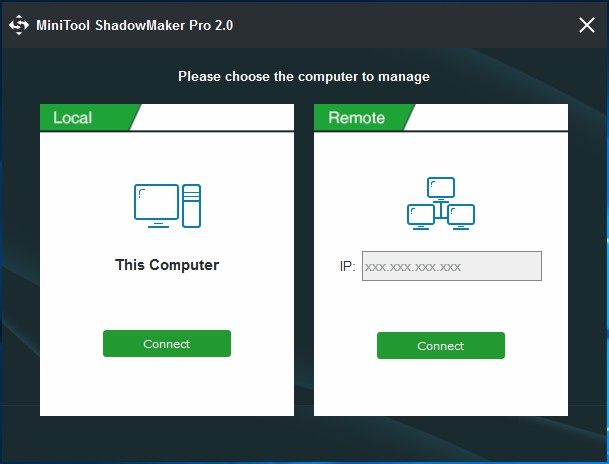
Step 2. MiniTool ShadowMaker is designed to back up Windows OS by default. In the Backup bar, you can see system required partitions are checked by default. Thus you only need to click Destination to choose a destination path to store the system image.
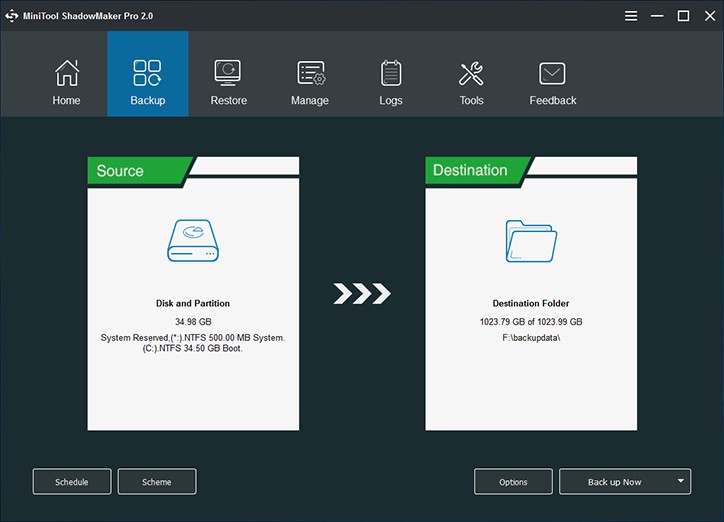
Step 3. Then in the pop-up window, you will see all the partitions on your computer are displayed here. It is recommended to choose one partition of an external hard drive as the location.

Step 4. Click Back up Now to start the process immediately or choose Back up Later to delay the backup. You can start the delayed backup task in Manage page.
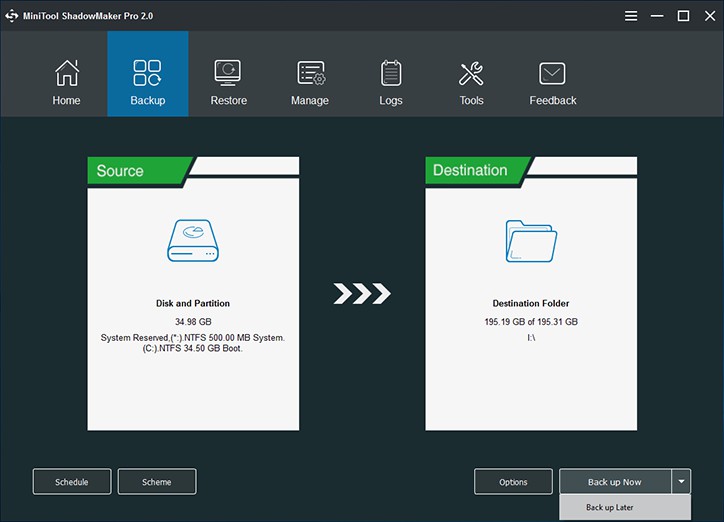
You have plenty of options in terms of keeping your data safe. But backup with MiniTool ShadowMaker is one of the best methods to safeguard your system and valuable information.
Conclusion
MiniTool ShadowMaker is a useful backup solution. It brings a simple interface and a whole wealth of advanced features. No matter if you want a full system backup or file or data backups, or file sync, you’ll find all you want on MiniTool ShadowMaker official website.